Flash Tool program allows each owner's smartphone or tablet based on MTK CPU to update device firmware. So that device looks like a new and also start to work much faster.
For full firmware needed
-
Compatible driver for your device;
-
New firmware file;
-
Flash Tool program.
Driver
Flash Tool driver installation is important step. The Windows operating system is not always install a driver on devices with MTK CPU and installation must be completed manually. You need to download the latest version of driver.
Driver can be installed by running the installation package or installed via Device Manager. Installation through the installer is simple - you need to run it. You can download driver at the home page by selecting universal-driver option.
Manual installation need to launch windows control panel:
-
Connect the device to the PC;
-
In the control panel, find the Device Manager icon;
-
On unidentified device click Update driver.
Firmware
The firmware should be configured to load through FlashTool program.
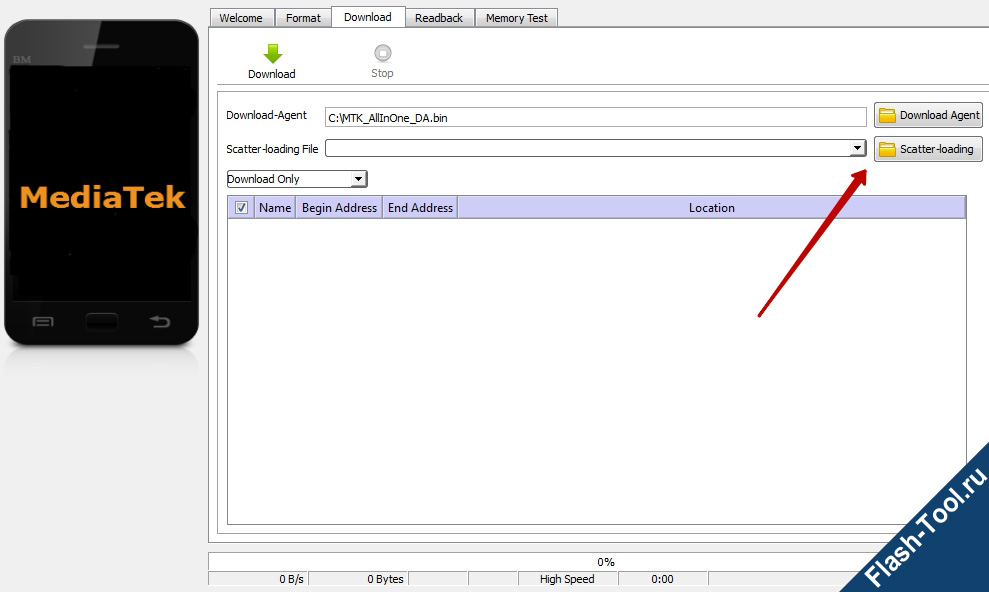
Instruction
-
Install the driver for the firmware, if it has not already been installed. You can download the driver from main page of the site;
If the driver is installed correctly, the device should appear without warning icons in the Windows Device Manager when it is connected to the computer;
-
Turn off the device;
-
Charge the battery on your Android device. The battery level should be more than 50%;
-
Before firmware update operations recommended to make a backup of the data and firmware for your device;
-
You must click in the running program button Scatter-loading;
The file you need to select is in the main folder with the firmware and ends with an extension _emmc.txt;
-
Select mode Download Only If you only want to flash images into the appropriate partitions, or mode Firmware Upgrade – full flashing with protection against loss of important data;
-
Many people try to figure out how to use the Flash Tool, and most users after the procedure hang on the logo and do not turn on;
To prevent this, for mode Download Only You need to uncheck the items PRELOADER and DSP_BL – for devices on MT6575 or MT6577 processors. For all other devices based on MTK in the specified mode, it is recommended to uncheck the item PRELOADER;
In mode Firmware Upgrade item PRELOADER must be active;
-
Click on the button Download;
-
Connect Android device in Off mode to your computer using a USB cable without using adapters, extension cords or hubs;
If the device is not found - unplug it from the computer, remove and reinsert the battery, and reconnect the device to the computer;
After the device is determined, the firmware will start. The process can take a long time, until the end of the firmware update process device can not be disconnected from the computer;
-
You should expect the appearance of a green circle on the background of the program. When it appears - the device is successfully updated;
-
Disconnect the device from the computer and turn it on.

Flash Tool instruction provide you to update the firmware or restore device back to life, if before it did not even turn on or boot.

All actions you perform on your own risk. For damaged devices Flash-Tool.com site is not responsible